Main section
Tips for online identity verification
Here you’ll find some important tips for online identity verification.
Scan identification document (passport or ID card)
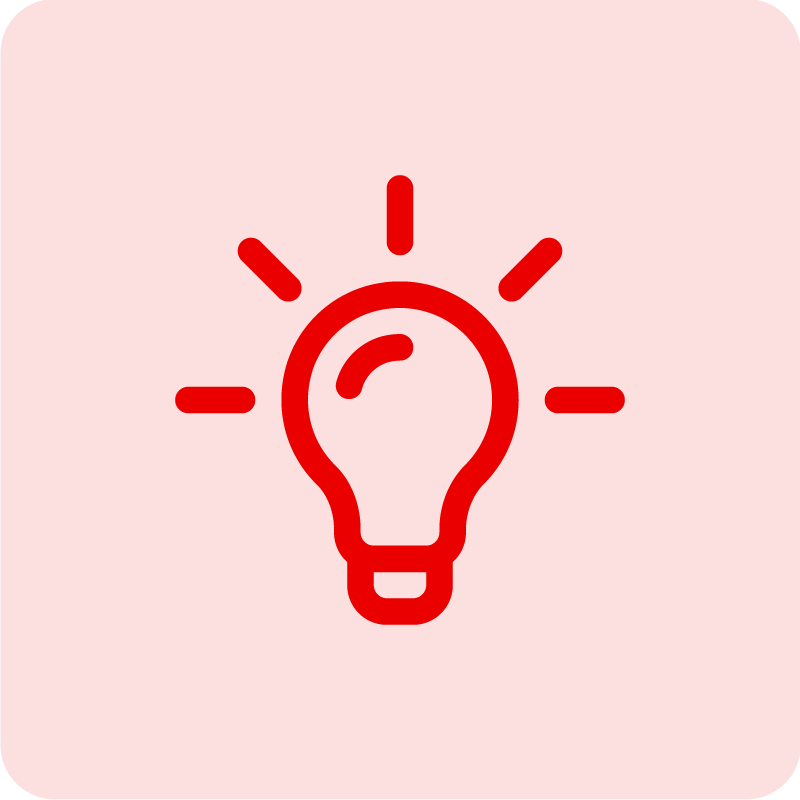
Tip 1
Avoid artificial light.
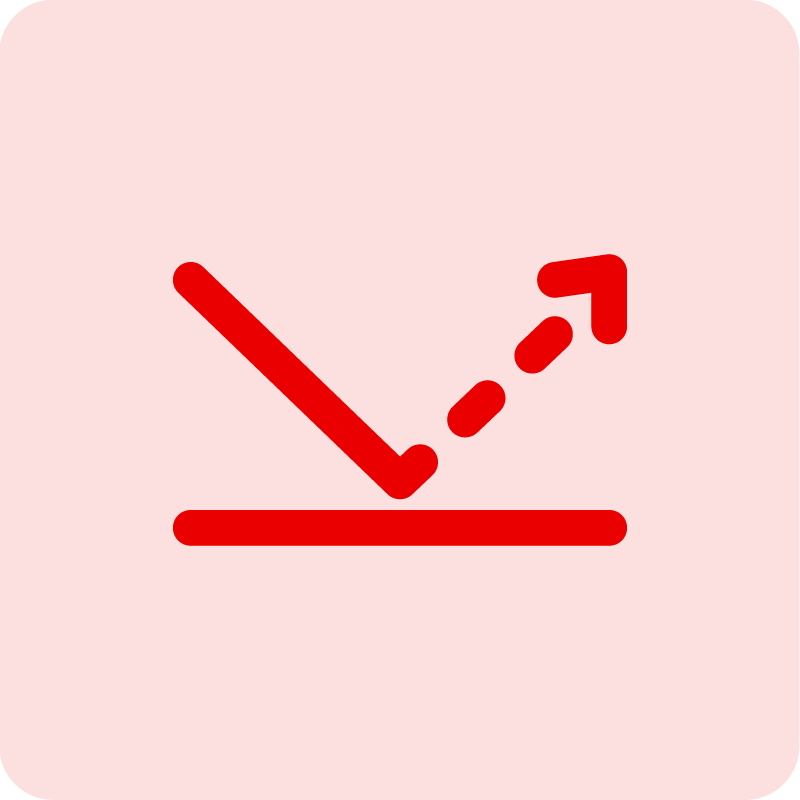
Tip 2
Avoid light reflection. This can make information illegible and the document difficult to identify.
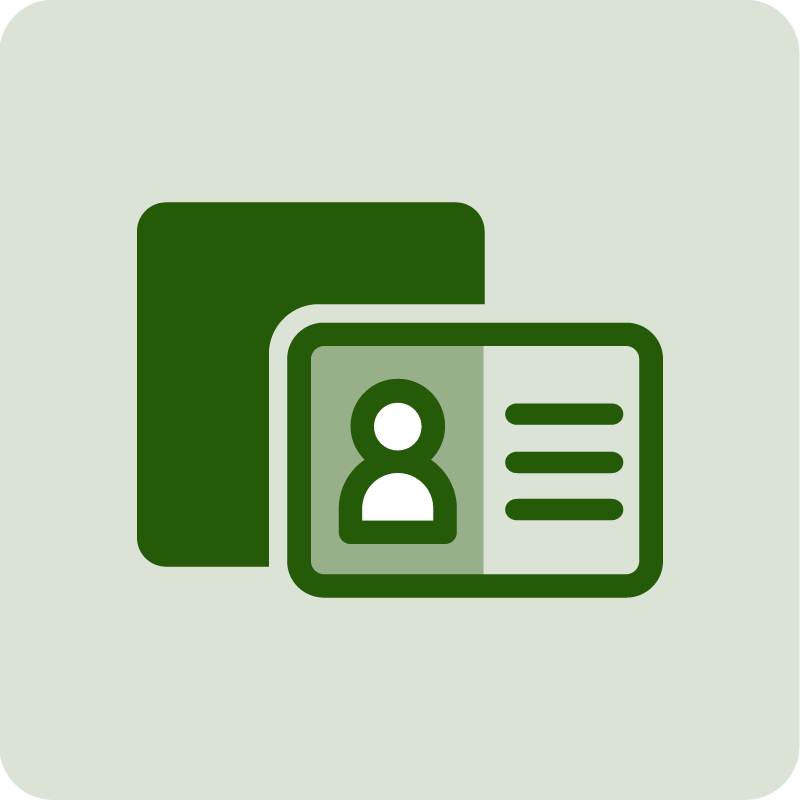
Tip 3
Place your identification document on a dark background. This improves the contrast.
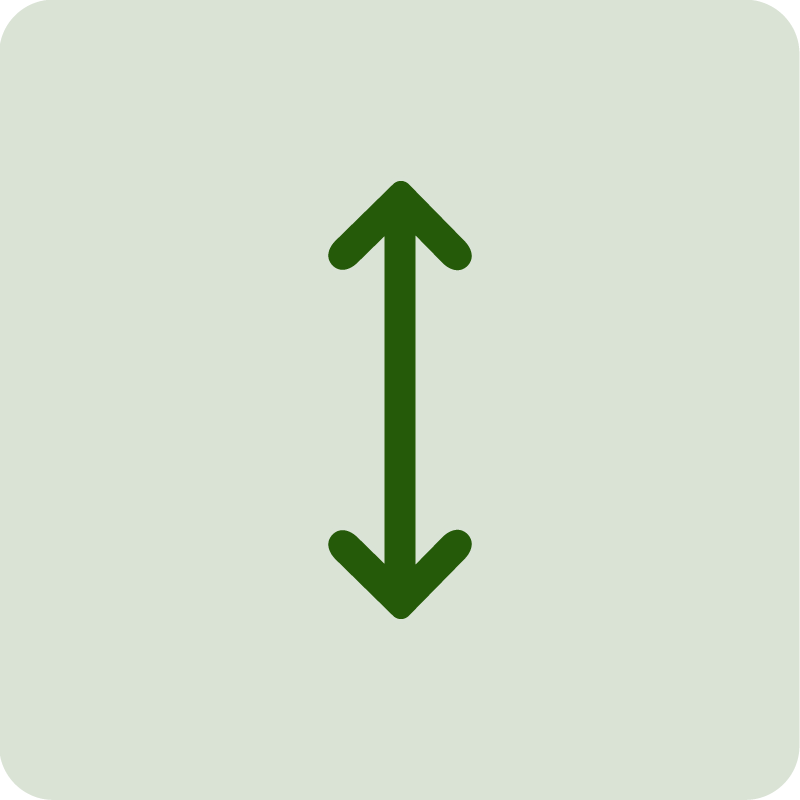
Tip 4
Move your smartphone up and down, gradually changing the distance from your identification document. This allows you to take a photo at the right moment.
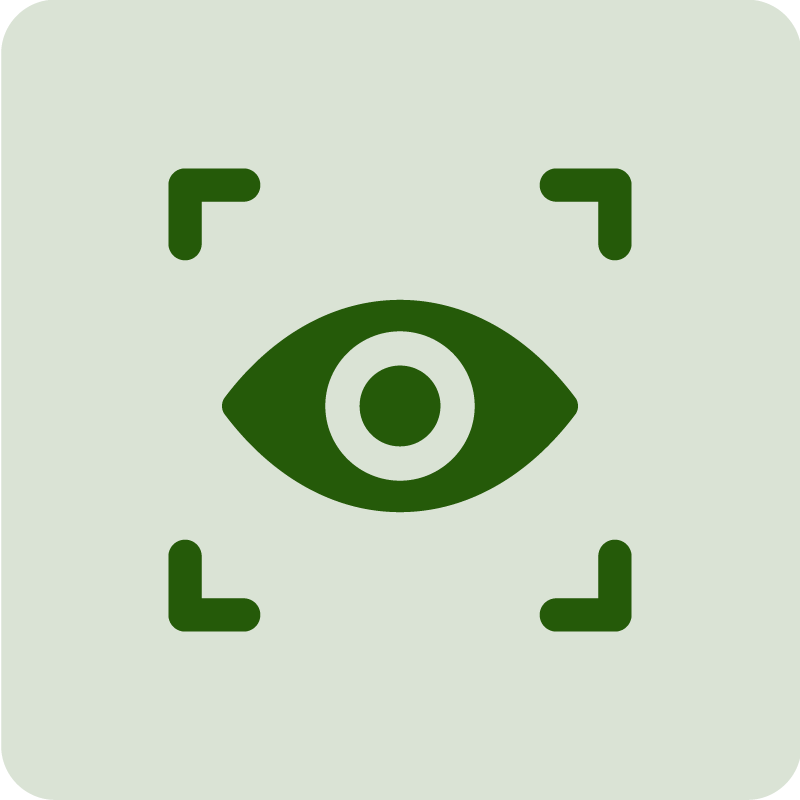
Tip 5
Make sure that the entire document is visible and that no parts are covered or blurred.
Read passport chip (NFC)
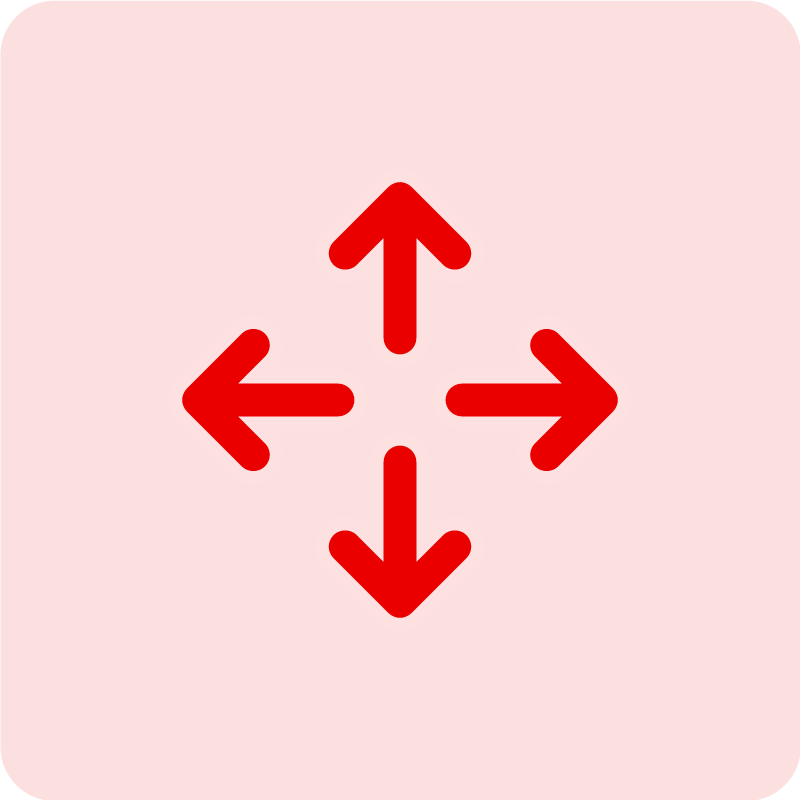
Tip 1
To ensure that a stable connection can be established, do not move your passport.
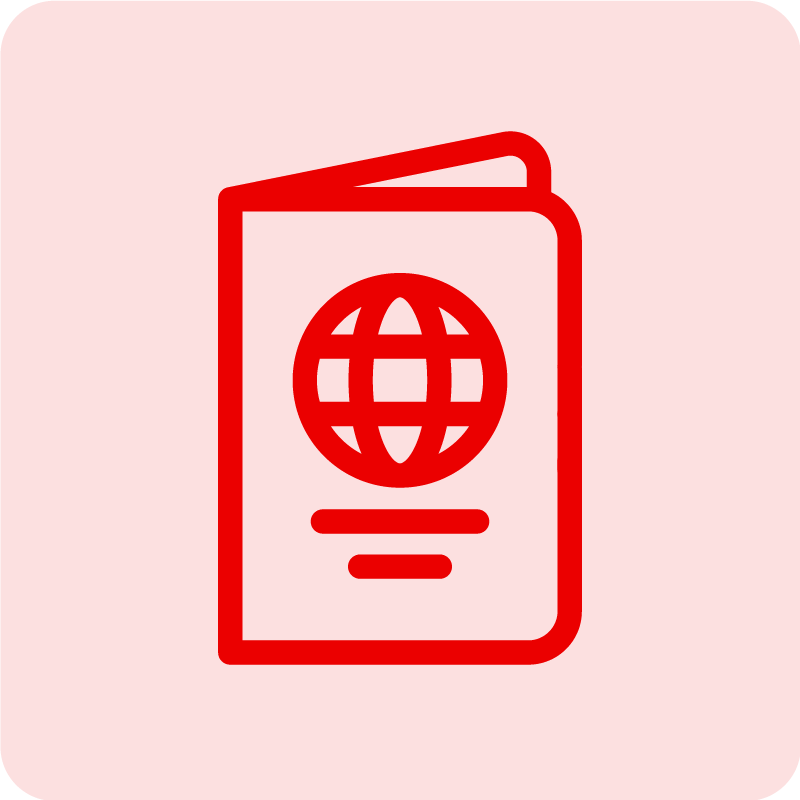
Tip 2
Remove your passport from its protective cover if you are using one as this can affect the connection. The same is true for your mobile phone.
Tip 3
Is the NFC symbol printed on your passport? If not: cancel the scanning twice or let it expire. You will then be offered an alternative process.
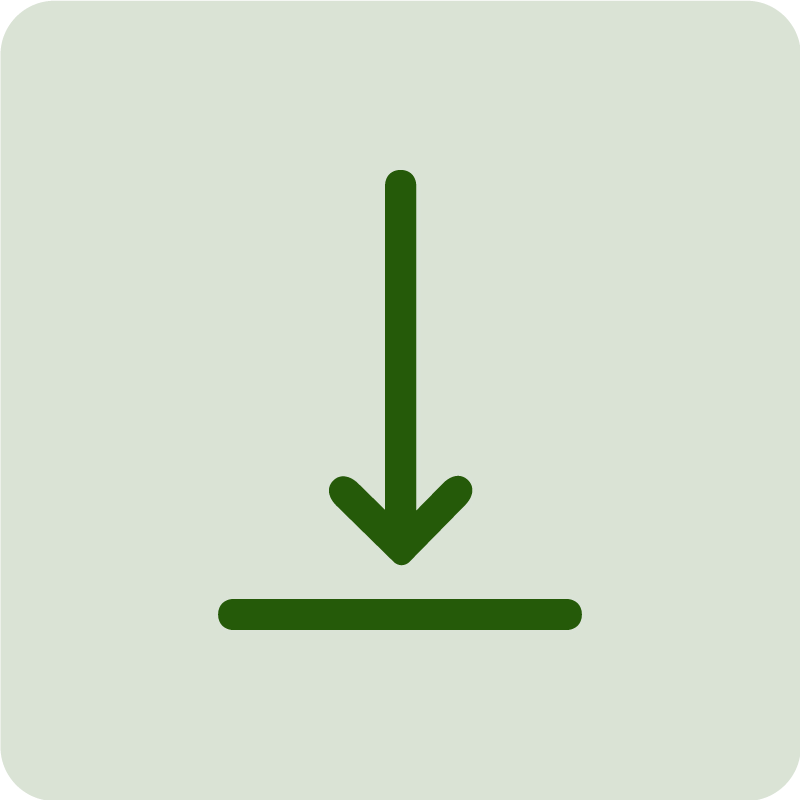
Tip 4
Place your passport on a flat, stable surface, for example, on a table.
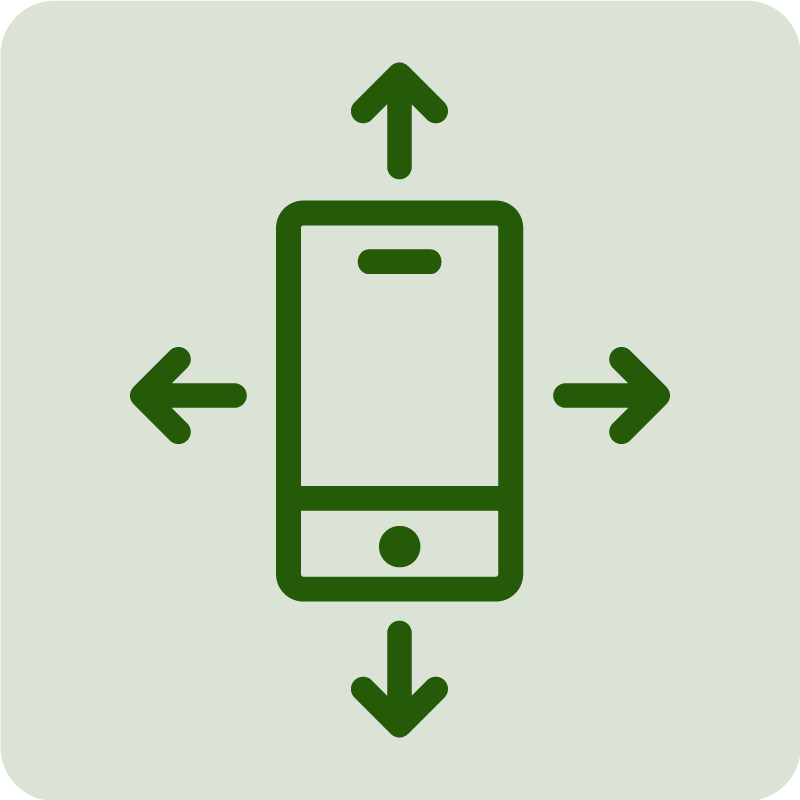
Tip 5
Move your smartphone slowly over your passport and stop once contact has been established.
Tip 6
Make sure your internet connection is good and stable.
Where in my passport is the NFC chip located?
-
Cover
-
In a Swiss passport – like in many other passports – the NFC chip is located in the cover.
-
Details page
-
The chip is integrated into the page with details about the person in other passports. Open your passport and slowly move your smartphone over it until contact has been established.
-
Back cover
-
In some passports – for example, an American passport – the chip is integrated into the back cover page. Open your passport there in order to read the chip.
Where in my smartphone is the NFC reader located?
-
iPhone
-
The NFC reader is located on the back of an iPhone in the top-left area.
-
Samsung
-
In Samsung smartphones, the NFC reader is located on the back either in the top-left area (S20 Ultra), towards the centre of the phone above the battery (S10), or in the lower section of the device (S21 5G, S22). More information about the specific models is available here.
-
Other models
-
If you have another smartphone model, please consult the manufacturer’s website.
Record security features
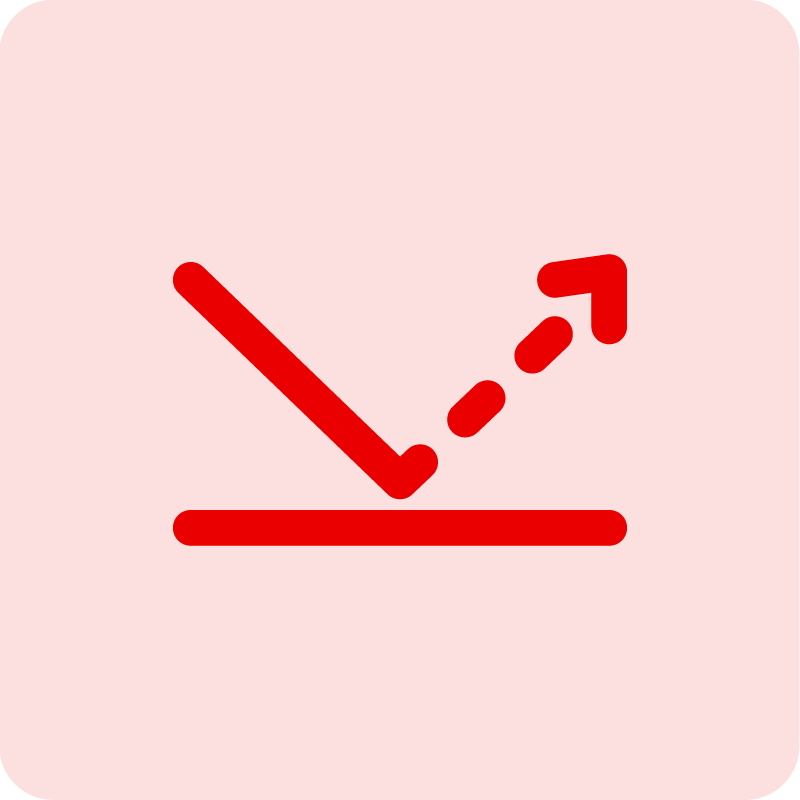
Tip 1
Avoid reflections as this can make it difficult to recognise the security features.
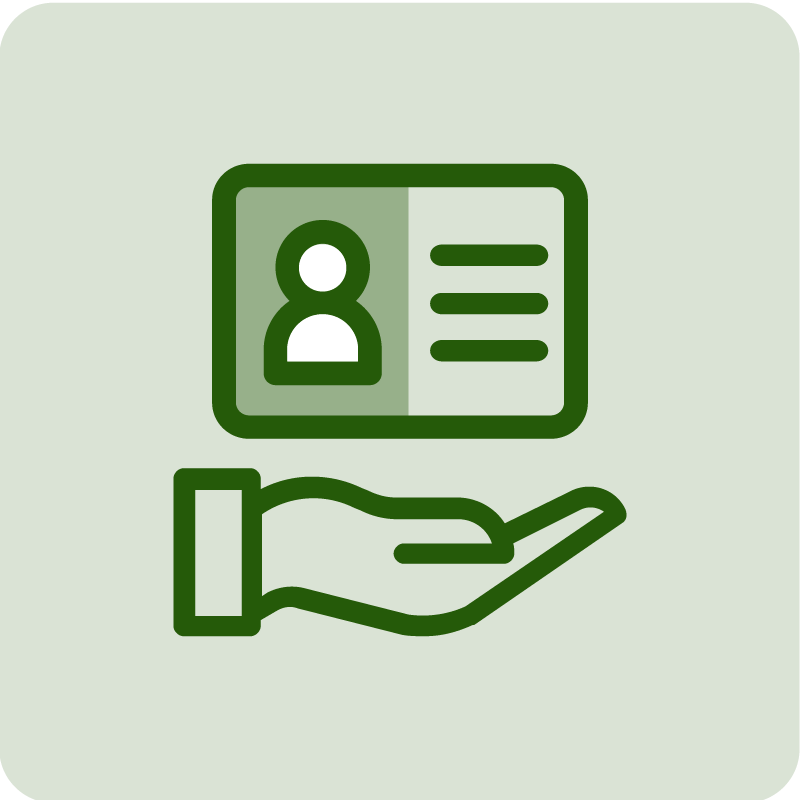
Tip 2
Place your identification document on the palm of your hand to ensure that the corners are not covered.
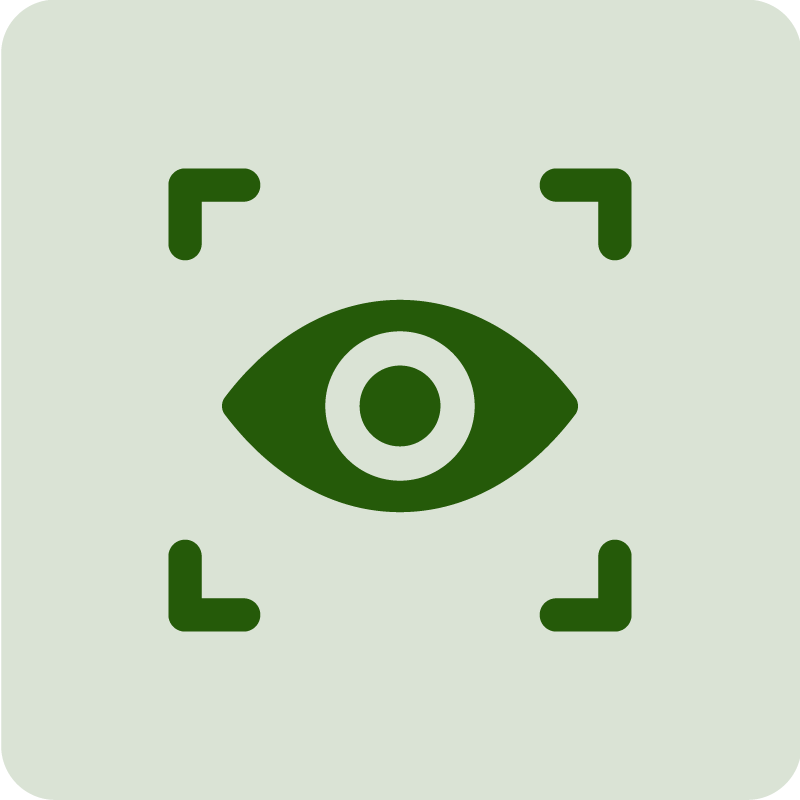
Tip 3
Make sure that any security features such as holograms or multi-laser prints are visible or not covered.
What are security features?
.png)
Kinegram
A kinegram is an optically variable feature that changes when exposed to light.
.png)
Multi-laser print
A multi-laser print is a laser-generated variable optical feature consisting of horizontal lines.
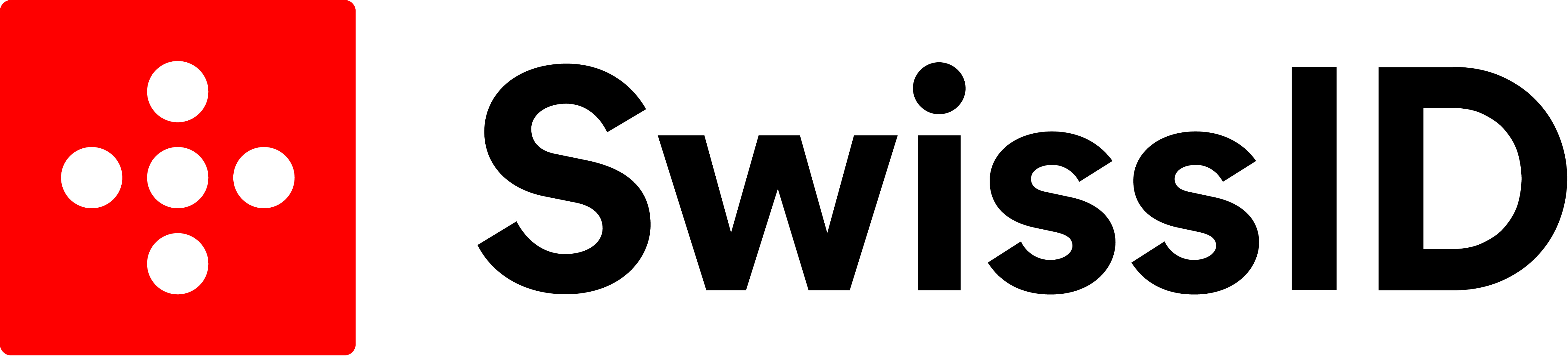.jpg)
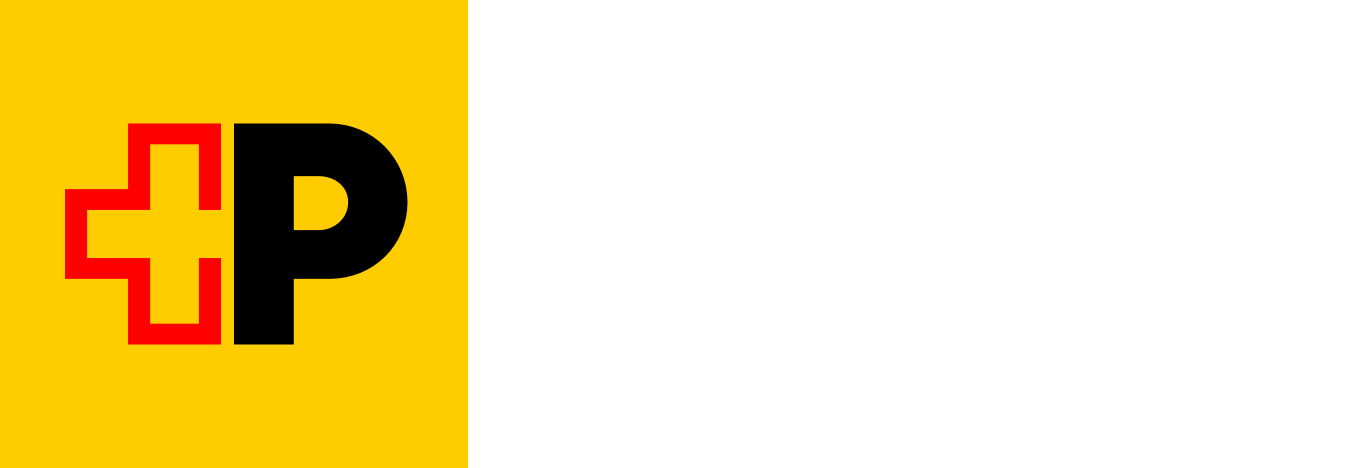
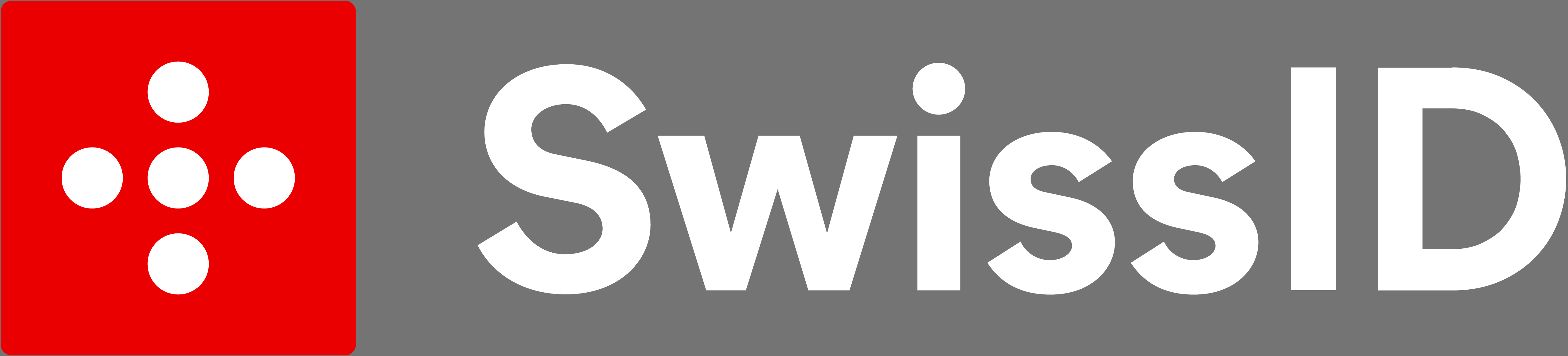.jpg)

