Main section
FAQ: help with logging in
-
Visit the page to reset the password
-
Follow the instructions
For more information on resetting your password, visit swissid.ch/recovery.
If you have not received an SMS with the confirmation code, please check the following:
-
If you have access to your account: Have you entered your current mobile phone number correctly? You can change your mobile phone number at any time under ‘Personal information’.
Alternatively, you can use a different second factor, such as the cross-off list.
If the problem persists, please contact our customer service via the contact form or on 0848 99 88 00.
If you do not receive a login request in the app when you log in with SwissID, please check the following:
-
Is your mobile phone connected to Wi-Fi or the mobile network?
-
When you log in, do you use your email address or the SwissID account, which is also displayed in the app?
-
Have you installed the latest version of the SwissID App?
-
Have you enabled two-factor authentication in the SwissID App?
-
Are you using an Android or iOS mobile phone and is the operating system up to date?
-
Have you enabled push notifications for the SwissID App on your mobile phone?
-
Have you disabled the ‘Energy saving mode’ and ‘Battery optimisation’ options for the SwissID App in your mobile phone’s settings?
If the problem persists, please disable two-factor authentication in your SwissID account at swissid.ch and set it up again. Alternatively, you can also log in with the SMS code.
To log in, you must enter the email address you used to create your SwissID account. If you no longer remember these details, please contact our customer service team on 0848 99 88 00.
If an error message appears after you enter the code, either the code was typed incorrectly or it has already been used. Please enter another code. If the problem persists, please contact our customer service team on 0848 99 88 00.
Good to know: Under ‘Personal information’ in your SwissID account, you can see the codes that have already been used. It is a good idea to cross these off your cross-off list. When you have used up all the codes, you can generate a new cross-off list.
Help with Passkeys
Useful information for creating your passkeys for the first time can be found here.
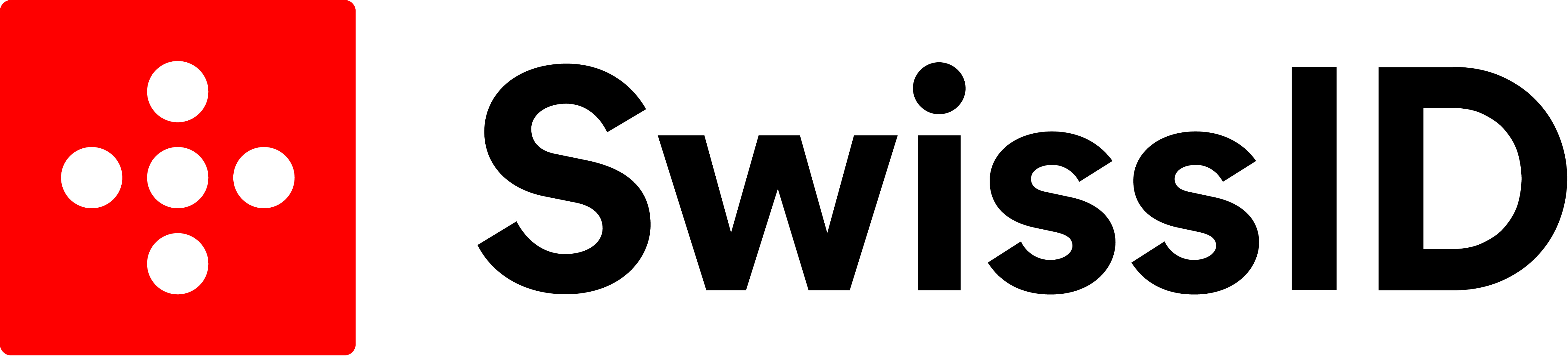.jpg)
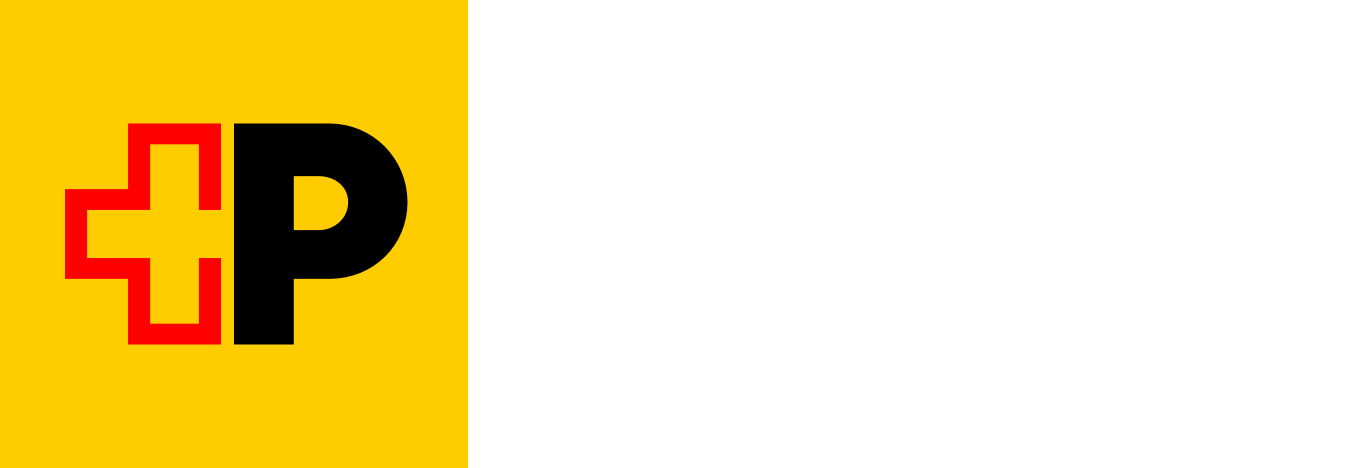
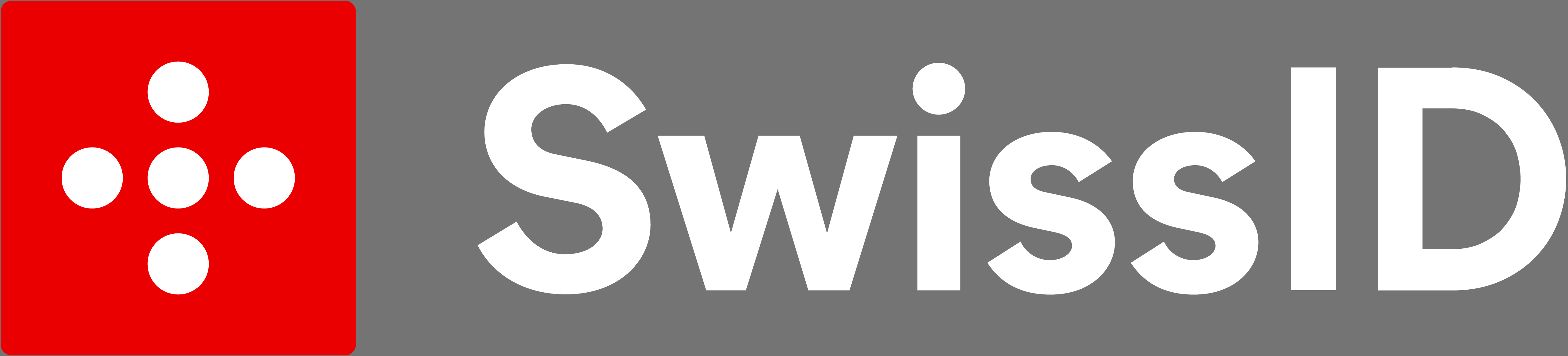.jpg)

