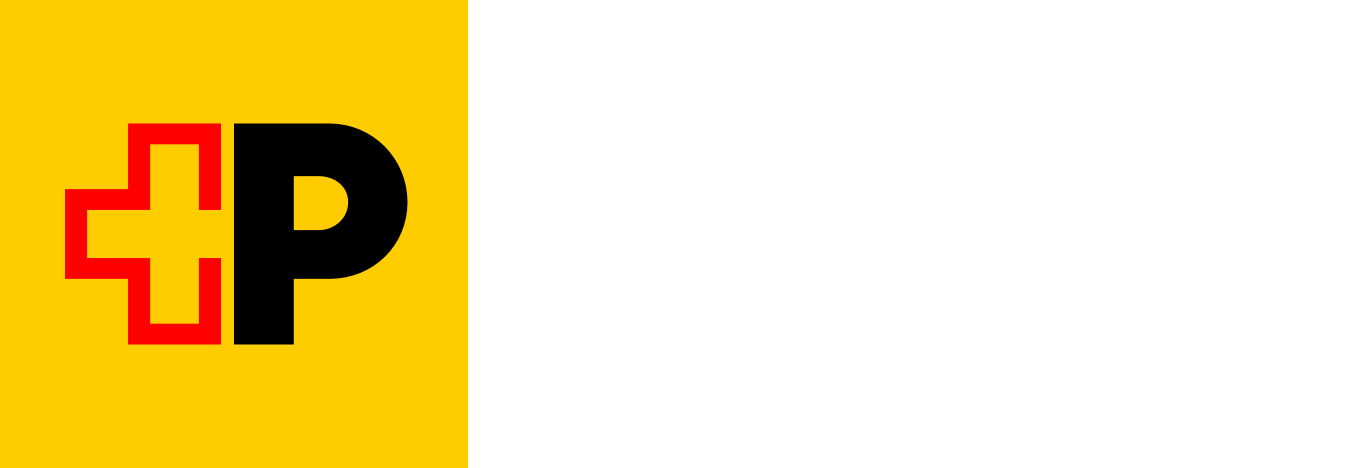Main section
FAQ: signatures
Information for current SwissID App users
The signature service has been completely redesigned and is now available as an even more convenient web-based solution. As part of this enhancement, digital signatures are newly to be confirmed with the SwissSign Wallet, offering a more lightweight alternative to the SwissID App. Please note that the SwissID App was officially discontinued on the 28 October 2025.
The SwissSign Wallet is used solely to securely confirm your digital signatures as part of the process to confirm a signing request. As such, the SwissSign Wallet does not offer standalone features for signing.
When you sign with a Qualified Electronic Signature (QES) for the first time, you’ll be guided within the signature process to download and set up the Wallet. After setup, the Wallet is only required when confirming your QES signatures.
To confirm a signature, either scan the QR code displayed in your desktop browser or tap Confirm in App when using your mobile browser. Both options will redirect you to the SwissSign Wallet, where you can securely approve the signature using your biometrics.
The SwissSign Wallet is used solely to securely confirm your digital signatures. To view your documents, simply log in to the signature service via sign.swissid.ch, which is newly also conveniently available on your mobile device.
Information for all Signature Service users
The URL sign.swissid.ch takes you directly to the web service. Just log in and complete the online identification (if not already done). You can then sign immediately. The first 5 QES signatures are free for new customers.
To use the signature web service to sign with QES, you need a SwissID account with a verified identity and the SwissSign Wallet installed.
To use the signature web service for Qualified Electronic Signature (QES), you need a SwissID account with a verified identity. For signature confirmation you'll need the SwissSign Wallet fulfilling the following technical requirements:
The operating systems iOS (Version 17 or later) and Android (Version 10 or later) are supported. The manufacturer’s protective measures must not be circumvented (i.e. the device must not be ‘rooted’ or ‘jail-broken’). The mobile phone must contain a hardware-based trusted execution environment (such as ‘Secure Enclave’ on iPhone devices) that can be unlocked with biometrics (fingerprint on iOS and Android or facial recognition on iOS).
The following payment methods are available: PostFinance card, Visa, Mastercard. Payment on account is only offered for business customers.
In the signing room, you can upload PDF documents created in accordance with Adobe PDF Version 1.2 or higher. PDFs with a file size of up to 20 MB are supported.
The documents are automatically deleted 30 days after completion of the signing process. You must download and save these documents on your own infrastructure if you want to continue to use or archive them.
When changing your mobile phone, you can continue using the signature web service to sign with a Qualified Electronic Signature (QES). With a new signing request, you will automatically be guided through the steps to install and set up the SwissSign Wallet, enabling you to sign with a QES on your new device.
To do this, log in to your SwissID account, navigate to ‘Signature Web Service’, and click on ‘Unlink device from Signature Service’. This action will remove all mobile phone information associated with our signature service, ensuring your access remains secure. You can then easily reactivate access to the Signature Web Service during your next signing process.
If you need further assistance, please contact our customer service at the following email address: [email protected].